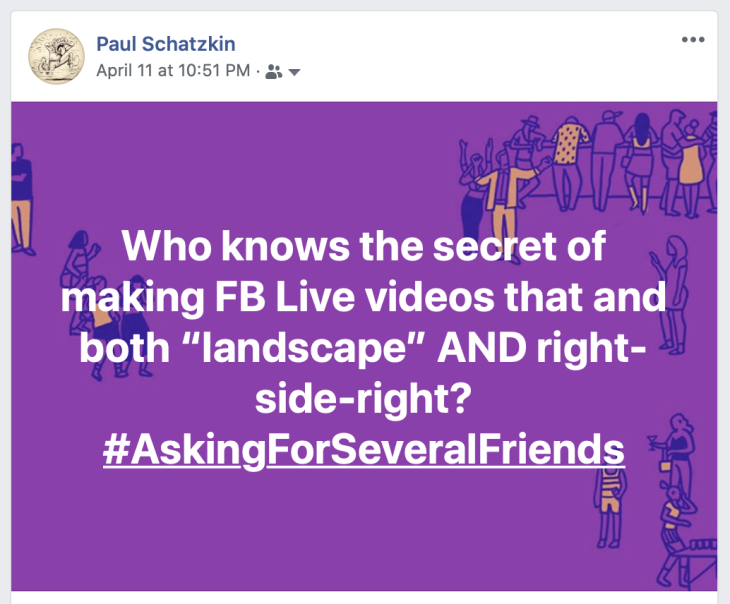Last week, I posted this query on Facebook.
The question arose after watching my good friend Jerry Vandiver delivered an otherwise wonderful performance of his music from the porch of his house in East Nashville to his friends and fans via Facebook Live. I say “otherwise” because the delivery was marred by what I consider the Cardinal Sin of Internet Video and a Scourge of Our Times surpassed only by the Coronavirus and herpes: ‘vertical’ video.
I will spare you all the diatribe about why vertical video is such an anathema. Suffice it to say that 9-out-of-9 video and photography professionals agree.
In Jerry’s case last week, he had is band socially-distant-spread across his lawn, but because the video was shot in “portrait” (vertical) mode, the bottom half of the frame was just empty street. Apparently when he tried to set his iPhone camera in “landscape” (i.e. horizontal, like the way we watch TeeVee) mode, the image got “flipped” so that it looked like everybody was playing their instruments left-handed. So Jerry settled on the “vertical” aspect, I threw a gasket, and posted the question above on my own Facebook page.
After a couple of days another Facebook friend, another singer/songwriter by the name of Bill Mann, posted the complete solution:
Let me break it down for you and simplify where I can: 1
- Facebook Live is accessible when you go to make a post to your FB (personal)) profile or (business) page. Clickd the little red camera icon:

- HERE’S THE IMPORTANT STEP: Before you do ANYTHING ELSE, rotate your phone into LANDSCAPE (horizontal) mode and LEAVE IT THAT WAY!
- When the Facebook Live window opens, tap the text line that lets you put in a description.
- Tap on the little wand with a star, in the lower right-hand corner (I think Bill may have misplaced this icon in his post – it’s on the lower right, not left).
- This will open up two rows of icons at the bottom of the screen. Ignore the top row of colored icons; find the screw-driver-and-wrench on the lower right. Tap that to open the “settings” panel.
- Tap the icon on the far left to reverse the mirror image.
- Make sure you back out of this menu by clicking the “X” in the upper left-hand corner.
- Now, keeping your device IN LANDCAPE MODE, tap the blue button to the right or your screen to begin broadcasting (I use the term loosely). You might want to mount the phone on a tripod first.
These steps pre-suppose that you are going to use the front-facing (aka the “selfie”) camera for your broadcast – assuming you want to be able to see what is in the frame while you’re transmitting. This is OK with newer phones, like the iPhone 10 and newer, because the resolution of the front facing camera is adequate (though never as good as the primary, rear camera) for what you’re doing.
If you’re using the rear camera, you can skip steps 4-6, just make sure you have the camera mounted in landscape mode before you click the blue “start” button. You can’t change the orientation once the recording/streaming has begun.
Jerry and I tested all this out this morning, and discovered that it is only with that front-facing “selfie” camera that Facebook flips the image so that normal guitarists all look like they are playing left-handed.
Which, with the only exception being Paul McCartney, is another violation of the laws of the natural universe on par with vertical videos.
I hope somebody finds this helpful.